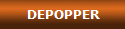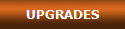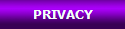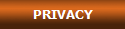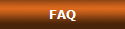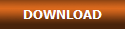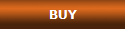Q: Why is Play disabled when I click the Preview button, on Options screen?
A: You must have at least one file appearing on the file list (main screen), or there will be nothing to play and the button will be disabled. We will show here two examples, one that works and other that doesn't. See the working example on the video below. To start playing the video, click on the play button:
A: You must have at least one file appearing on the file list (main screen), or there will be nothing to play and the button will be disabled. We will show here two examples, one that works and other that doesn't. See the working example on the video below. To start playing the video, click on the play button:
If you don't see the video playing on your web browser, download the video from here and play it on your media player. On the video, DePopper is on the left and the folder which contains your songs is on the right.
Now, an example showing when the preview does not work and the Play button is disabled:
Now, an example showing when the preview does not work and the Play button is disabled:
If you don't see the second video playing on your web browser, download the video from here and play it on your media player.
Why is the Play button disabled in the second example? Because the file list is empty. The program has no files to process and therefore can preview nothing.
NOTE: As stated in program documentation, the preview function may not work in some computers, even when there are files on the File List and Media Player can play the audio files separately. This happens because DePopper does not use DirectShow in its preview function. However, this does not interfere with file processing. If your preview function does not work on your computer, just process the audio files normally and listen to them on Windows Media Player.
Why is the Play button disabled in the second example? Because the file list is empty. The program has no files to process and therefore can preview nothing.
NOTE: As stated in program documentation, the preview function may not work in some computers, even when there are files on the File List and Media Player can play the audio files separately. This happens because DePopper does not use DirectShow in its preview function. However, this does not interfere with file processing. If your preview function does not work on your computer, just process the audio files normally and listen to them on Windows Media Player.
Frequently Asked Questions